In this tutorial, we’ll show you how to quickly and easily enhance your email campaigns by editing images directly in NiceSender’s email builder, without any external applications. Create unique visuals and tailor photo content specifically for each email campaign.
In just a few clicks, you can crop a photo, resize it, add text, a logo or a filter, and immediately use the enhanced picture in your campaign. Enhance your emails’ appeal while saving time and effort on editing.
How to edit images in NiceSender
You can access the image editing mode in NiceSender from the Image Gallery or directly in the Email Builder via the top menu of the selected image.

Let’s go through the steps to edit an image in NiceSender
Step 1.
Open your email campaign, add a block with an image or select one and click the appropriate action: choose from gallery, generate or upload a file. Next, the image library will open, where you can select an image to edit. Go to step 2 of this tutorial if you have chosen this method.
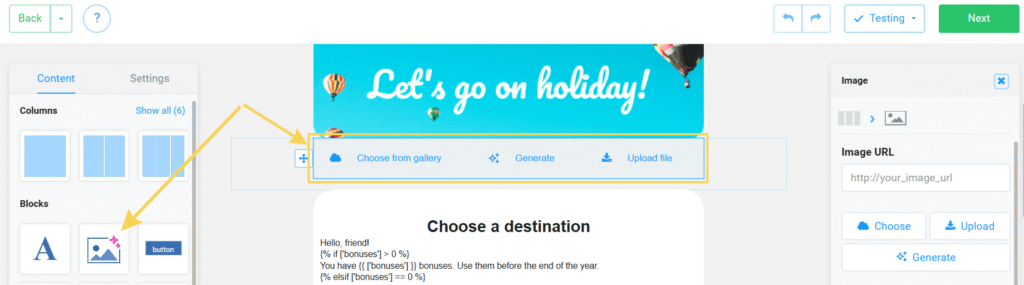
You can also open the editing mode by selecting the image in the email and clicking on any of the top menu action buttons: Aa Annotate, Adjust, Finetune, Filters. Proceed to step 3 of this tutorial if you chose this method.
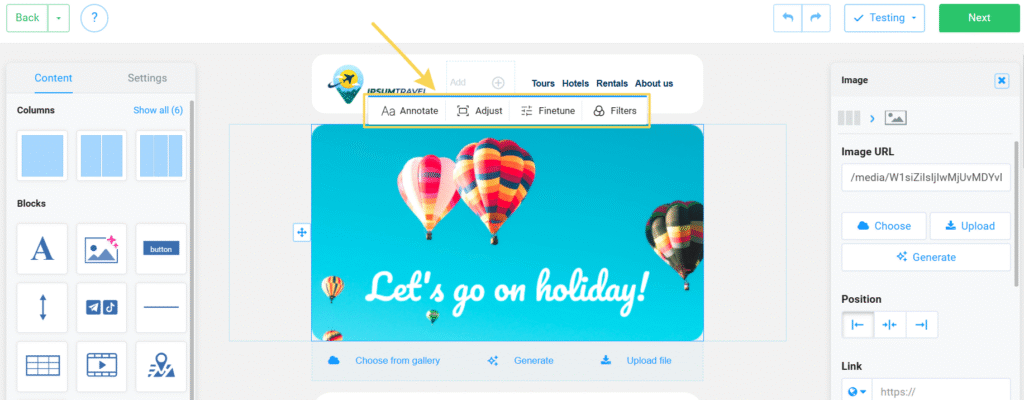
Step 2.
In the library that opens, select an image to edit.
If you can’t find a suitable image, you can generate it or find it in the NiceSender stock image collection.
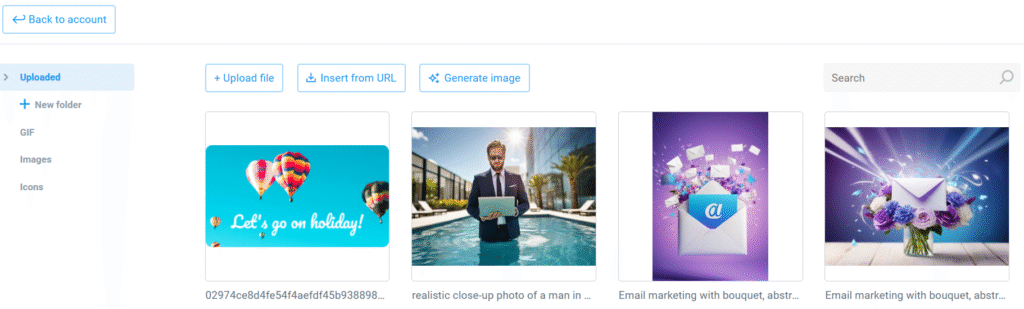
Discover how to write a good prompt for NiceSender AI Image Generator in this blog post.
Step 3.
Open the edit menu by clicking on the “pencil” icon in the Gallery or on the top menu of the selected image in the email builder.
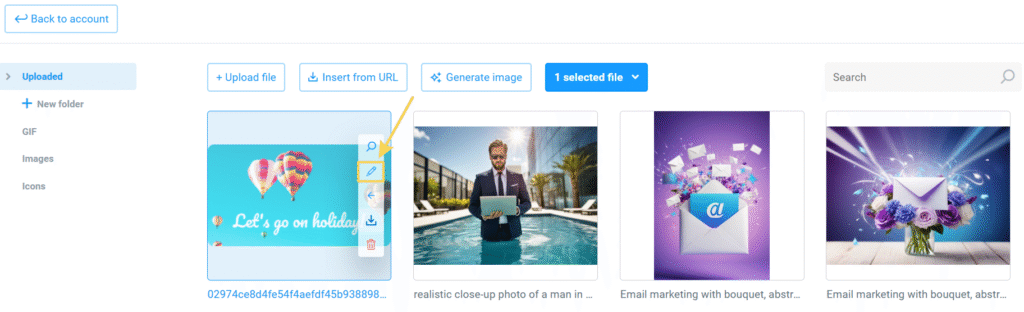
In NiceSender image editor, you can:
- crop the photo to the desired parameters, rotate or reflect it vertically/horizontally;
- adjust finetune: brightness, contrast, warmth, HSV, blur, or choose a filter to create an effect, for example, black and white or sepia;
- add an image, arrows, shapes or text to emphasize important elements;
- resize, add a watermark, or adjust the size of your image.
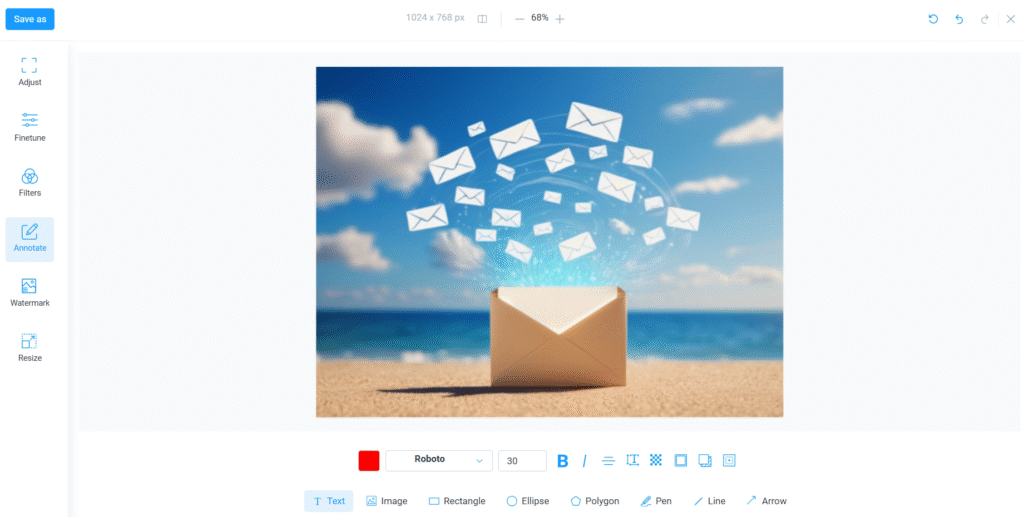
If necessary, you can undo an action or reset all changes.
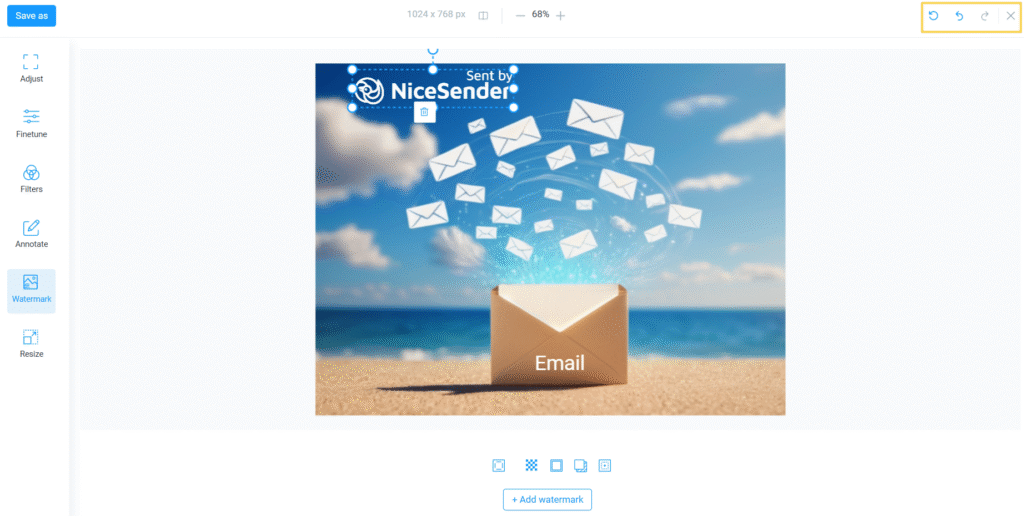
The image editor has data loss protection:
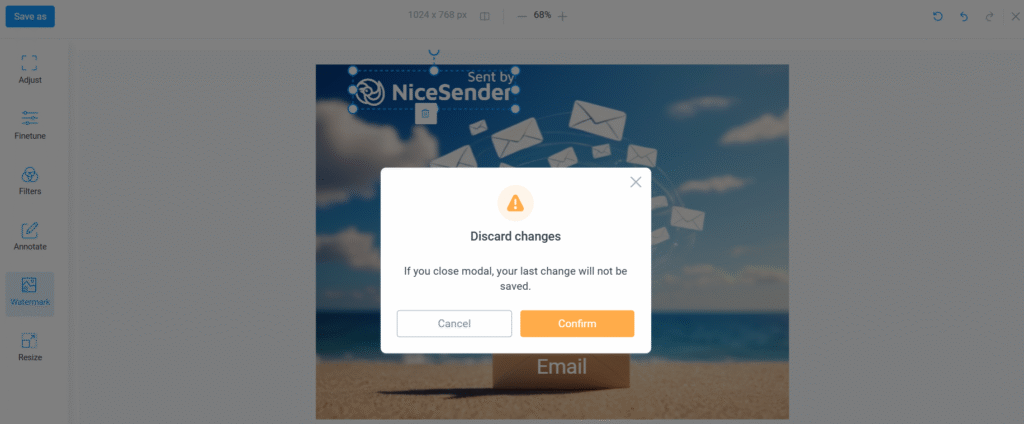
As soon as you have finished editing, click “Save” if you’re editing in the Email Builder via the top menu, or click “Save as” if you’re editing in the Image Gallery, and select one of the appropriate options:
- “Save changes” if you no longer need the original photo;
- “Save as copy” if you need both versions of the image.
The saved image can be inserted into a campaign or downloaded in PNG format for use in other projects.
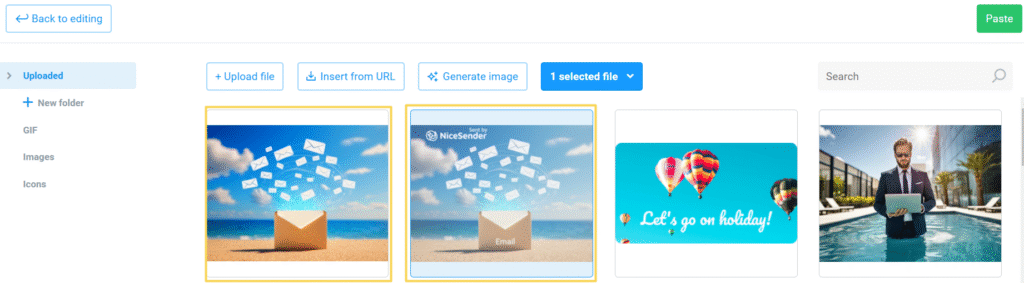
Edit images in NiceSender email marketing platform and easily create unique visuals without any additional applications or programs.