Did you know that Canva has an AI tool for creating an image from a text description? This tool is part of the extensive Magic Studio functionality.
We tested this feature to tell you:
- how to write a query to get the most relevant images;
- pros and cons of this feature.
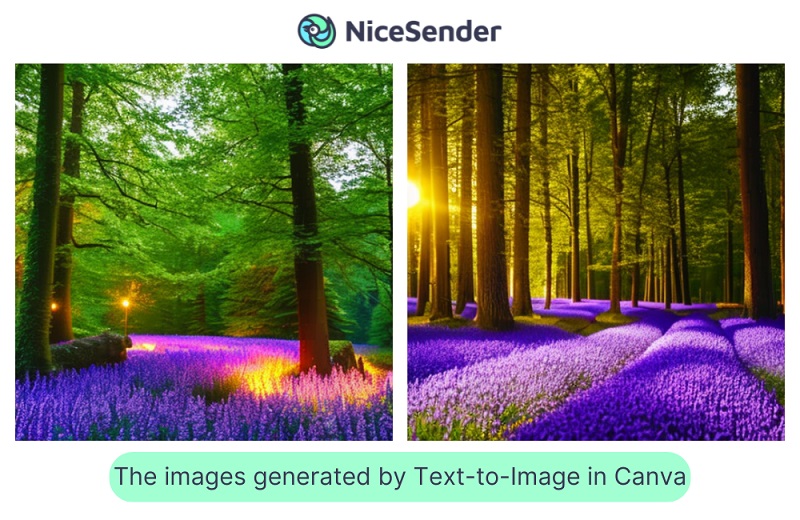
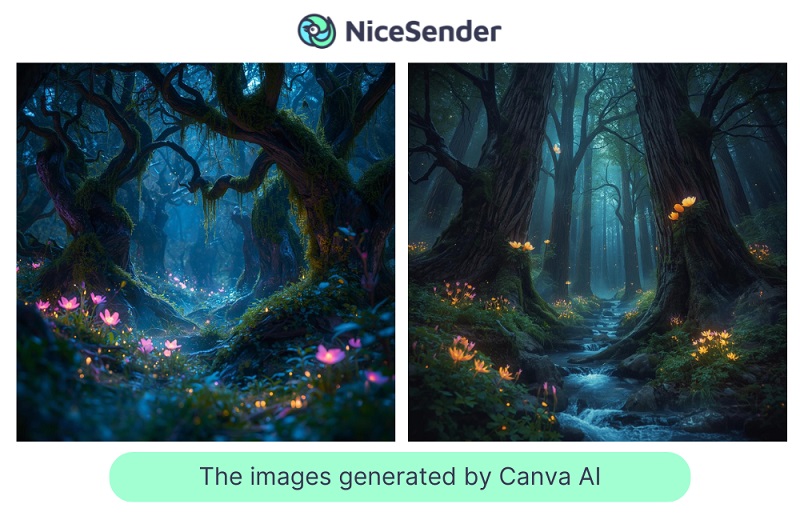
The Canva AI tool is an integrated image generator within the extensive content creation functionality of Magic Studio. In the input field, it prompts users to write: “Describe the image in your mind, and I’ll bring it to life”.
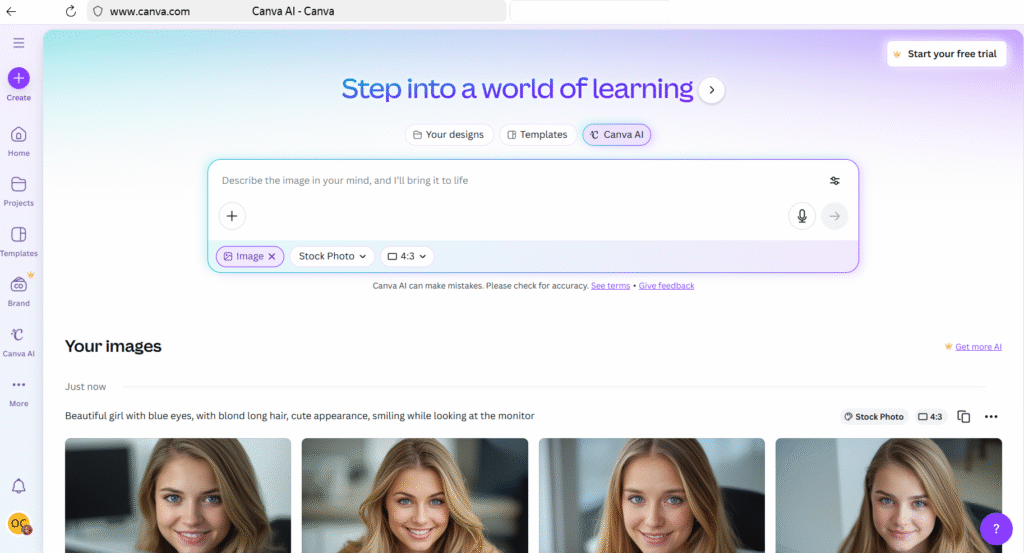
The Canva AI tool’s usage is governed by Magic Generations (or AI credits).
Free users have limited monthly access (reportedly around 50 credits per month), allowing for approximately 20 generation requests (yielding four image variants each). Pro users receive a much higher limit (reportedly around 500 credits monthly).
Canva has implemented safety and privacy controls (Canva Shield) to ensure the AI is not used to create inappropriate content.
You can write a query for the AI Canva feature in your native language or in English.
Available settings:
1. Style: Dozens of thematic and artistic categories are available, including Photo (e.g., “Stock Photo,” “Macro”), Digital Art (e.g., “3D Render,” “Ray Traced”), Creative Stylizations (e.g., “Illustration,” “Pop Art,” “Sketch”), and others.
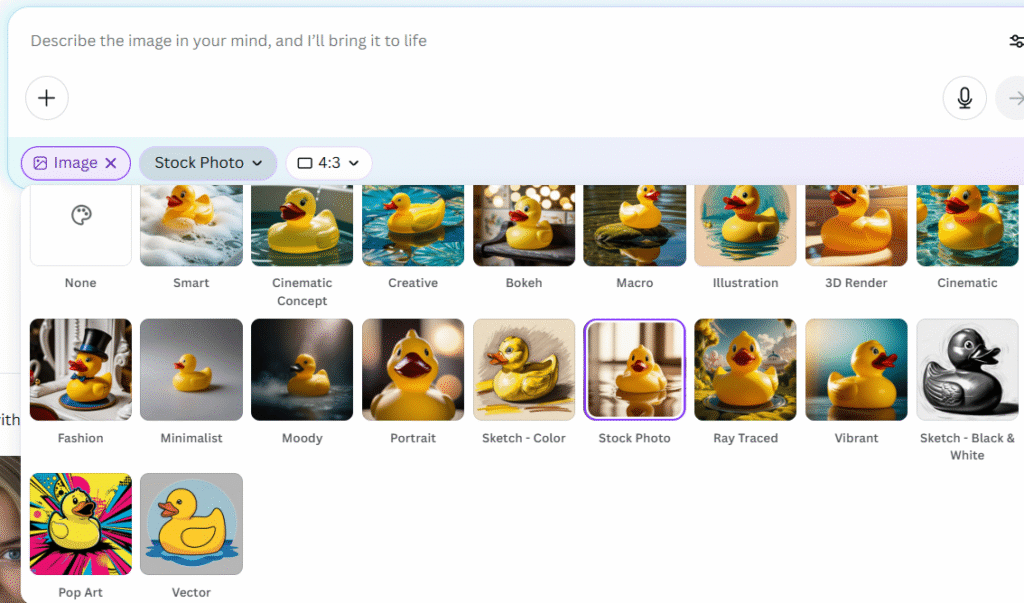
2. Aspect ratio options: Square (1:1), Landscape (16:9), 9:16, 4:3, 3:4, 2:1.
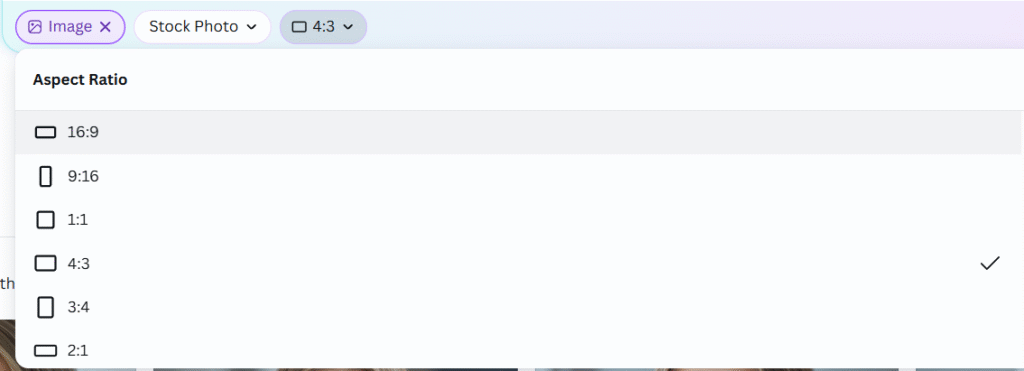
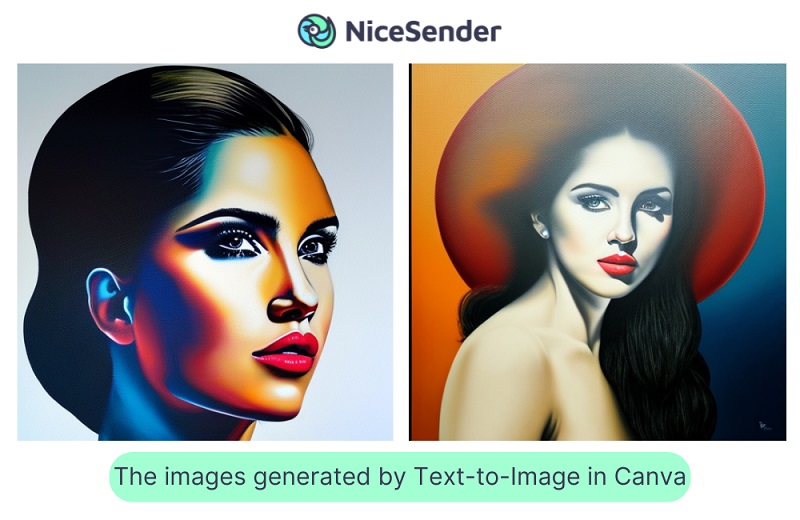
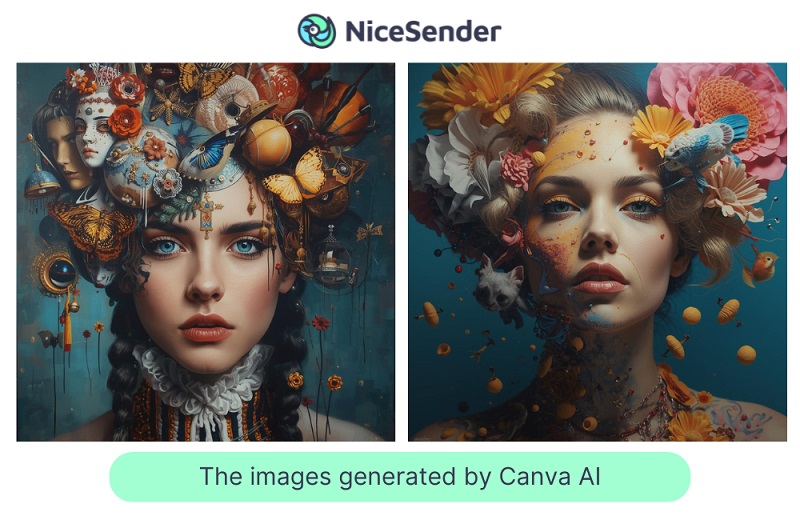
For making good requests, we recommend:
1) Use precise wording. Otherwise, you risk getting an incomprehensible image.
2) Combine the main terms and clarifications.
For example, the query could be “family” or it could be “realistic photo of a family of 3, Steve McCarry style”.
3) Specify the style of the image (Baroque, Renaissance, Surrealism,…) or use the name of the famous artist/photographer in the query.
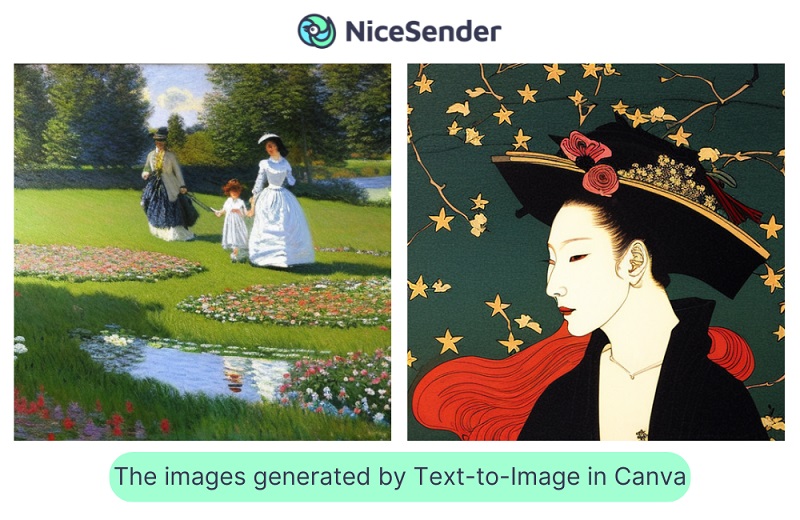
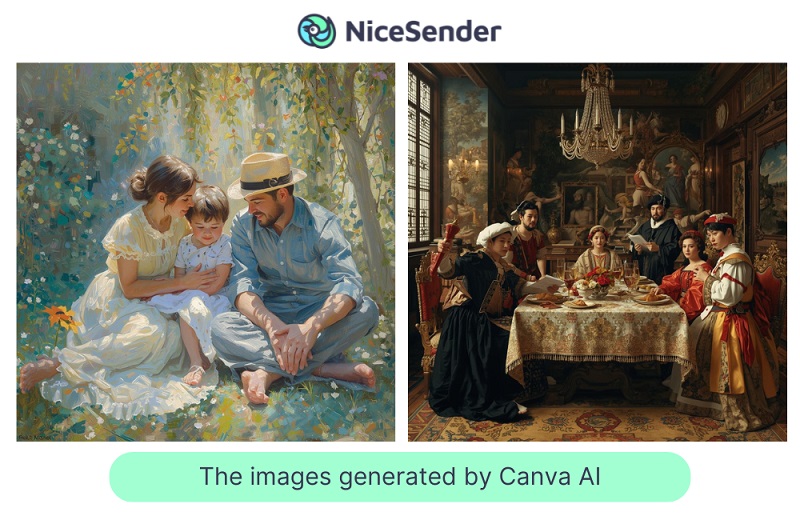
4) Specify camera or lens parameters.
For example, if you want to get the image of an object shot in macro mode with a 180mm lens, then specify in the query: 180mm lens.
Pros of Canva AI:
- supports queries in more than 100 languages;
- it is easy to create your original image just describing it;
- high quality and detail in generated images following the service update, including improved generation of human photographs;
- four image variants are generated immediately, all of which are available for download;
- a wide selection of styles and formats.
Cons Canva AI:
The free access to Canva places restrictions on the number of daily generations per account. However, this is not a true con, but rather a reasonable condition of access to a high-quality and valuable service. Users may remove this restriction by subscribing to Canva’s Pro version.
Canva is a convenient and user-friendly service for graphic design creation. The ability to easily create original images from a text description and the service’s regular updates make it even more compelling.