In conditions of high competition for subscribers’ attention, it is essential to be creative when creating email campaigns. Using GIF animations in emails captures subscribers’ attention and helps to clarify specific details.
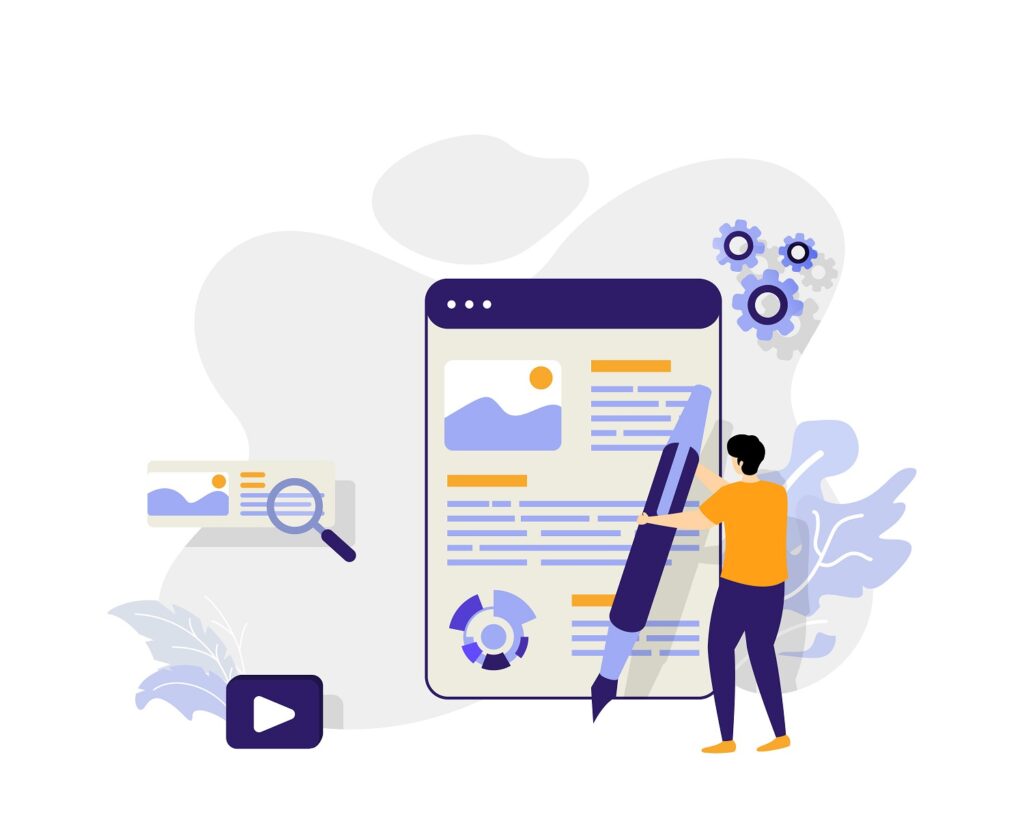
In this article, we will explain what GIF animation is, its advantages, how to create and optimize it, and how to add GIFs to emails.
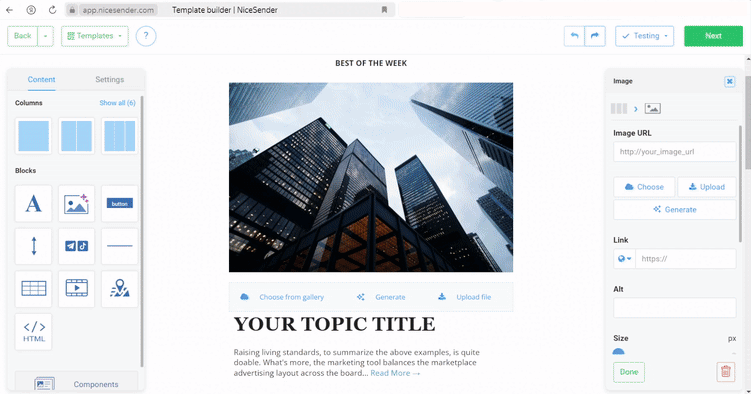
TABLE OF CONTENTS
- What Is GIF Animation
- Benefits of GIF animation in Emails
- How to Create GIF Animations
- How to Optimize GIF Animation for Email
- How to Add GIF Animations to Your Campaign
- Tips for Using GIF Animations
What Is GIF Animation
A GIF animation (GIFs) is a short, silent, looped video lasting up to 15 seconds. It can also consist of a series of images that rapidly change, creating the illusion of motion.
The Graphics Interchange Format (GIF) was developed by CompuServe in 1987.
Benefits of GIF animation in Emails
Using GIFs in email marketing allows you to:
1. Capture Subscribers’ Attention
GIFs are an effective way to engage your subscribers and enhance the visual appeal of your emails.
2. Demonstrate Products and Services:
Showcase the value of your offerings by visually illustrating their benefits with GIFs.
3. Simplify Information Presentation
Utilize GIFs to make complex information more digestible and accessible for your subscribers.
4. Announce New Products
Generate excitement for upcoming content or products by using GIFs to tease new releases and offers.
5. Draw Attention to Your Call to Action
Use GIFs to highlight the actions you want your subscribers to take, increasing click-through rates.
How to Create GIF Animations
There are numerous tools available for creating GIF animations. Here’s how to make a GIF using the free service Ezgif.com.
Step 1: Prepare Materials
Collect a selection of images or record a video, ensuring that all images share the same resolution.
Step 2: Creating a GIF Animation
1. Go to the ‘GIF Maker’ tab on the EZgif website.
2. Click on ‘Choose Files’ to upload your images or videos.
3. Hit ‘Upload files!’ and then select ‘Make a GIF!’.
Step 3: Customize Your GIF and Save It
With Ezgif.com, you can optimize your GIF by trimming edges, speeding it up, reducing size, and more. It offers a variety of options to suit your needs.
After creating and customizing your GIF, click ‘Save’ to download the final file to your computer.
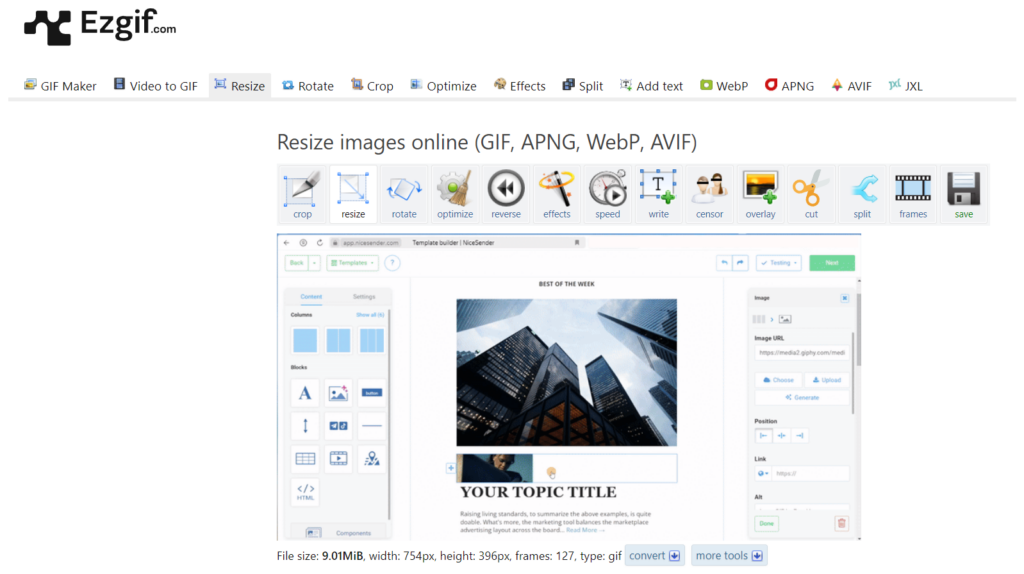
How to Optimize GIF Animation for Email
Regardless of the program or service you use to create GIFs, it’s crucial to optimize their size for email. Here’s how:
1) Reduce the File Size
Adding high-resolution images and gradients to your GIF animation increases the file size due to the large number of colors and shades involved. GIFs can only contain 256 colors, compared to JPEGs, which can have up to 16 million. Keep your GIFs simple to ensure they display correctly for your email recipients.
For proper displaying in your campaigns, we recommend that GIFs stay under 700 KB.
2) Limit the Number of Frames
The shorter the GIF animation, the better. Each frame adds to the file size. Since your GIF should complement the text, keep its duration limited to encourage readers to scroll further down the email.
If your GIF exceeds 700 KB after saving and compressing, consider removing some frames using the EZgif service.
How to Add GIF Animations to Your Campaign
Adding GIFs to your email works just like inserting other images:
1. Create your campaign.
2. Add an image block, upload your GIF, or choose one from the NiceSender gallery.

In the NiceSender gallery, you’ll find ready-made GIF images. Search for them using keywords like ’email’.
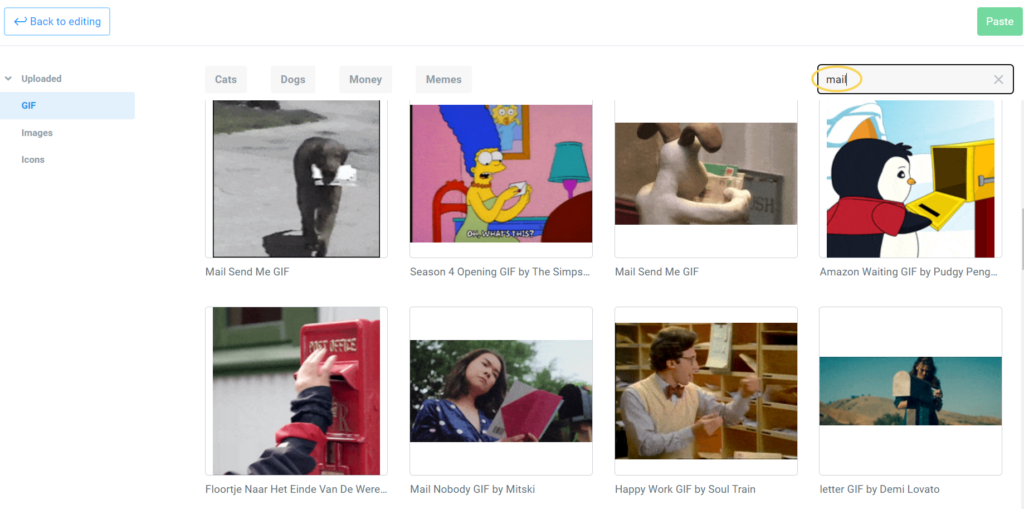
Tips for Using GIF Animations
To effectively utilize GIF animations in your email campaigns, ensure that the GIFs:
– Align with the theme and context of the email;
– Complement the text or illustrate the information.
Humorous GIFs can be included in your emails if they are appropriate and the humor resonates with your target audience.
GIFs should provide value to your audience: clarify details and present information more visually. It’s essential that the GIFs fit the overall theme and context of the email.
Animated images can help impress your subscribers and capture their attention. Experiment with GIF animations in your email campaigns using NiceSender to engage your subscribers.