In the NiceSender template builder, you can create and edit texts using artificial intelligence. This feature is available on all plans, including the free one.
To generate text, specify a text description, known as a prompt. Processing by the AI may take about 30 seconds. You can enhance both your own and AI-generated texts through preset functions or custom prompts.
Table of Contents
- Utilize the Power of NiceSender's AI Assistant to:
- Leverage NiceSender's AI Assistant for a Competitive Edge in Marketing
- How to Use the NiceSender AI Assistant:
Utilize the Power of NiceSender’s AI Assistant to:
Quickly and Easily Create and Improve Your Email Campaign Texts
Create unique texts by formulating prompts or choosing preset tools directly in the NiceSender template builder.
For example:
Write a brief marketing text focusing on spring sale discounts, incorporating 2 emojis and a call-to-action phrase.
The prompt limit is 1014 characters.
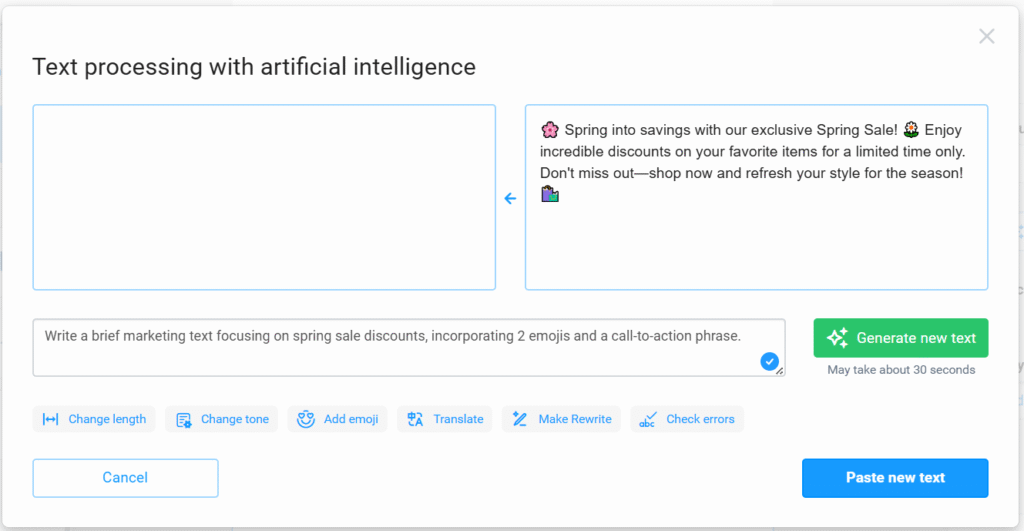
Change the Length of the Text
Increase or reduce text length. Preset task options are available in the AI Assistant, such as +25% or -50%. Alternatively, customize your prompt, e.g., “Shorten the text by half while preserving the key meanings.”
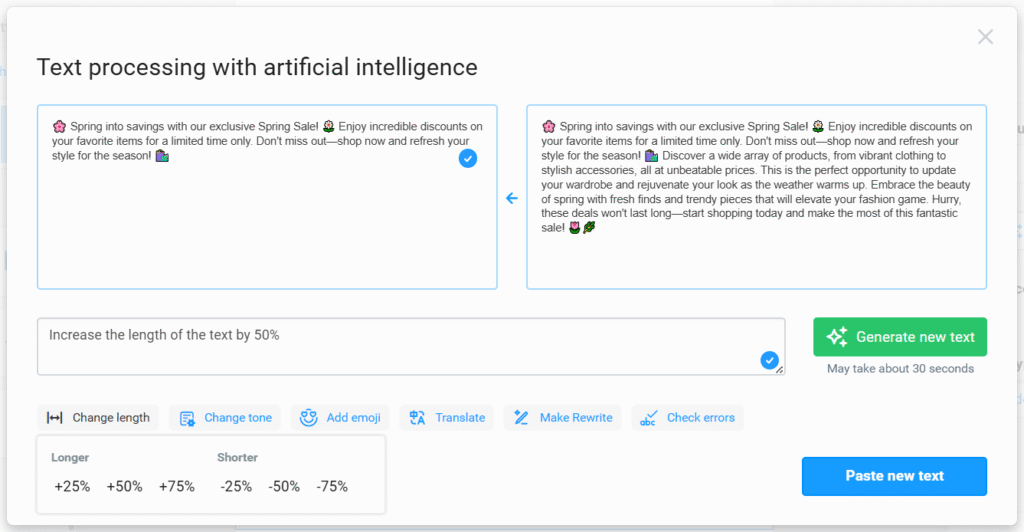
Select Text Tone
Modify the text style to match the tone appropriate for your target audience, from official to friendly or humorous.
Select a style from the preset options, or specify your desired tone in the prompt.
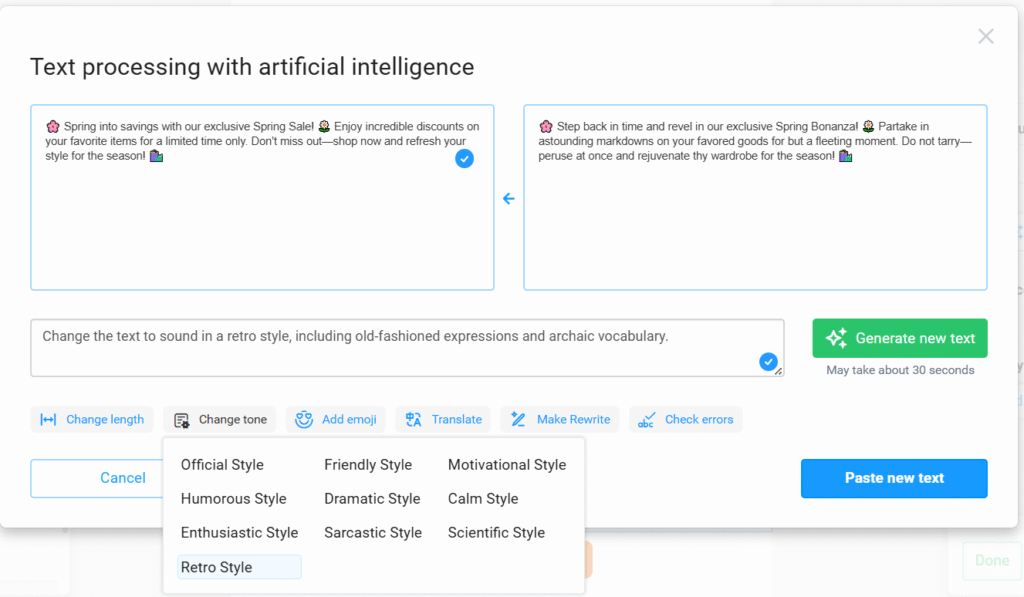
Add Emojis
Enhance your emails and make them more engaging with emojis.
Incorporate emojis into your text by clicking the designated button or specifying it in your prompt.
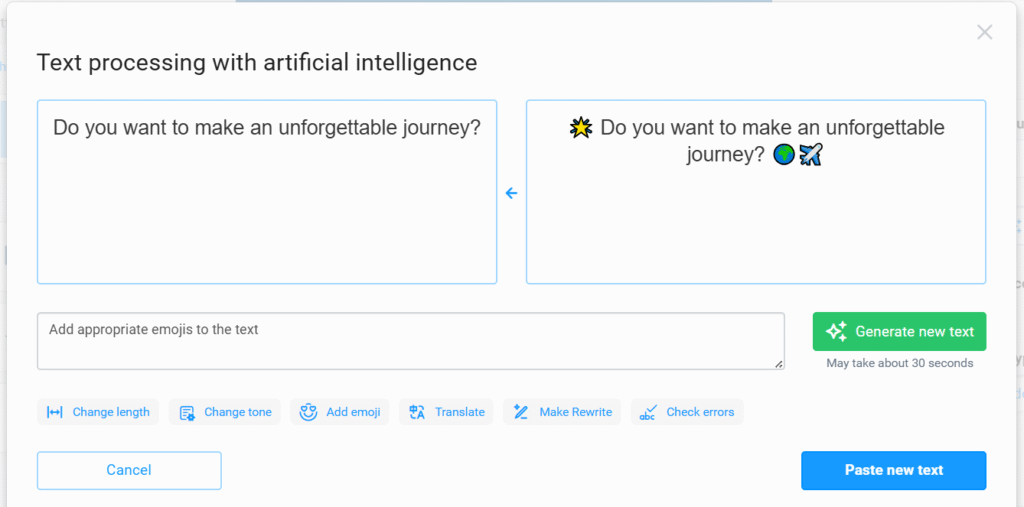
Translate Texts
Quickly and easily translate texts using the AI Assistant menu or a custom prompt.
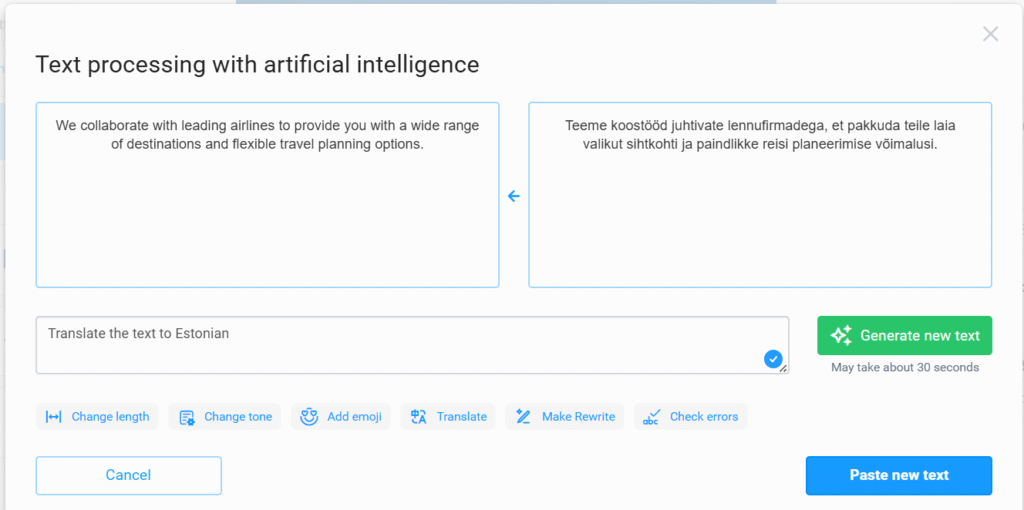
Rewrite
Revamp your text with the rewrite function and enhance its uniqueness within seconds.
You could also create your own prompt, such as “Rewrite this text and include a call-to-action.”
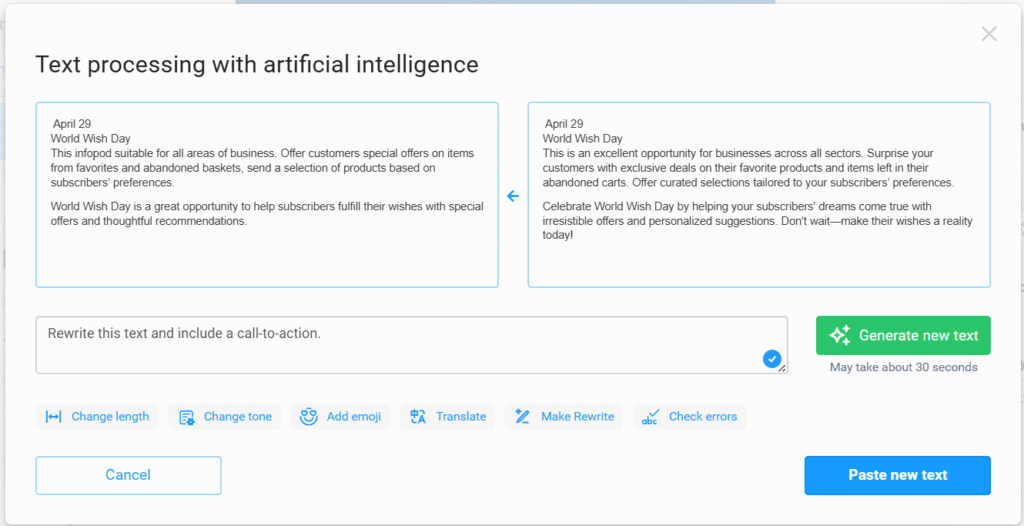
Correct Errors
Enhance your text’s quality by allowing AI to correct errors and typos.
Leverage NiceSender’s AI Assistant for a Competitive Edge in Marketing
NiceSender AI Assistant streamlines the creation and editing of marketing and other types of texts, helps pinpoint the most effective communication style for your audience, and optimizes your marketing strategies.
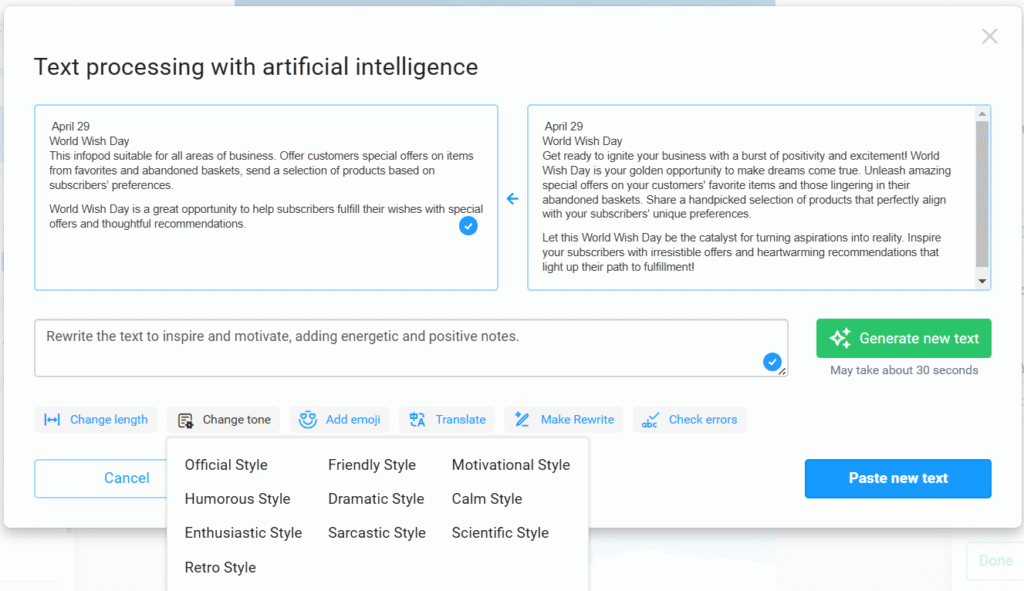
Tasks the AI Assistant Solves:
Create Personalized Content
Tailor messages for different audience segments to boost engagement and conversions.
For example, copy your email text and write a prompt:
Adapt an email for a travel company’s target audience—men aged 25 to 35 who enjoy extreme sports and active leisure.
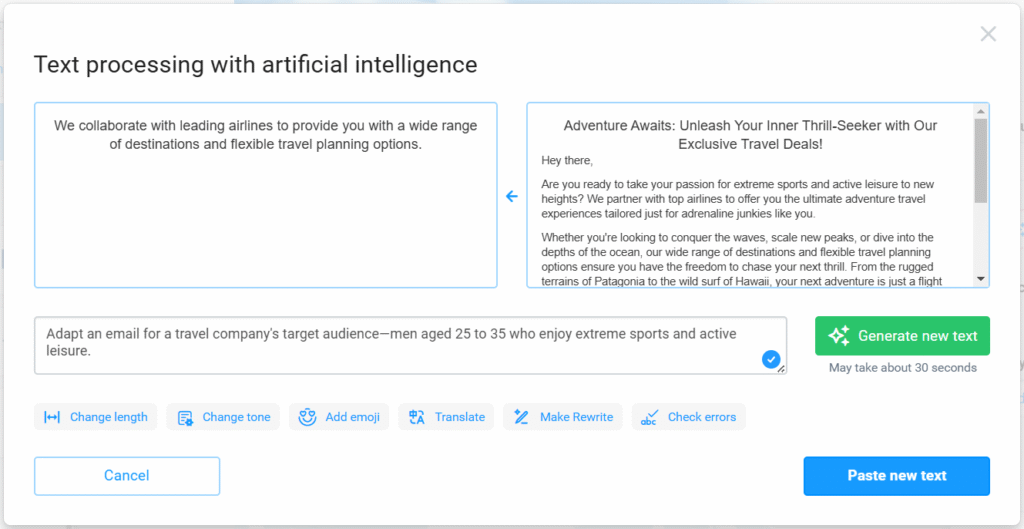
Simplify A/B Testing
Effortlessly generate varied texts for A/B campaigns to determine which most effectively captivates your audience.
For example, write a prompt to create the first text:
Create a text for a spring campaign for an online clothing store aimed at women aged 25 to 35 who favor a classic style and have not ordered in over six months. Use an address like “Beautiful lady” in a formal-business style.
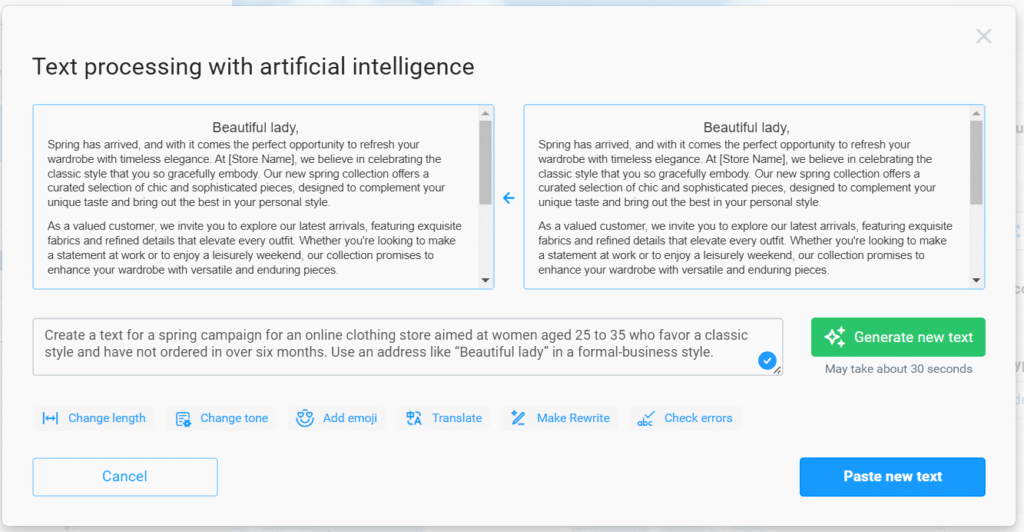
For subsequent texts, select the desired preset action or adjust the prompt:
Create a text for a spring campaign for an online clothing store aimed at women aged 25 to 35 who favor a classic style and have not ordered in over six months. Use an address like “Charming beauty” in a motivational style.
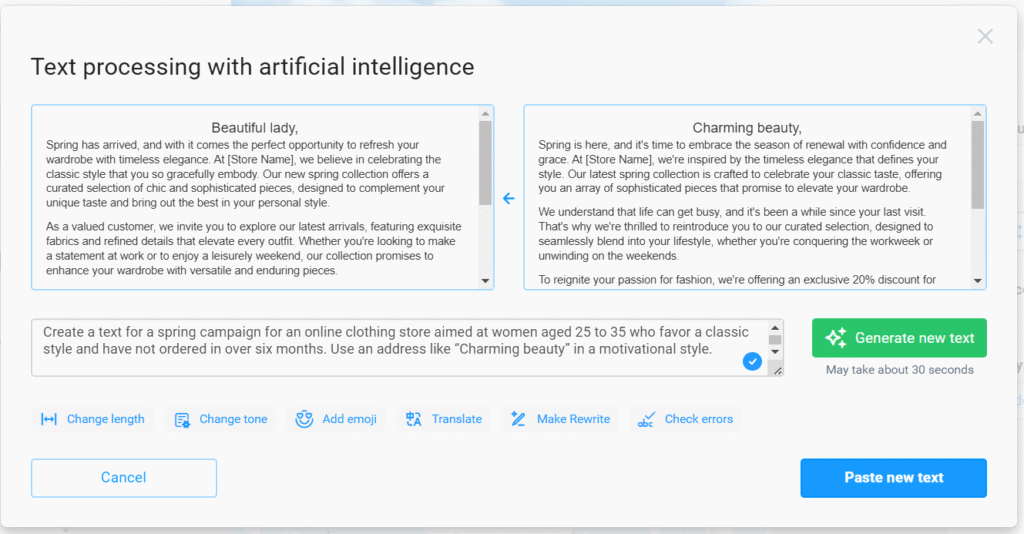
OR
click “Change Tone” – Motivational Style
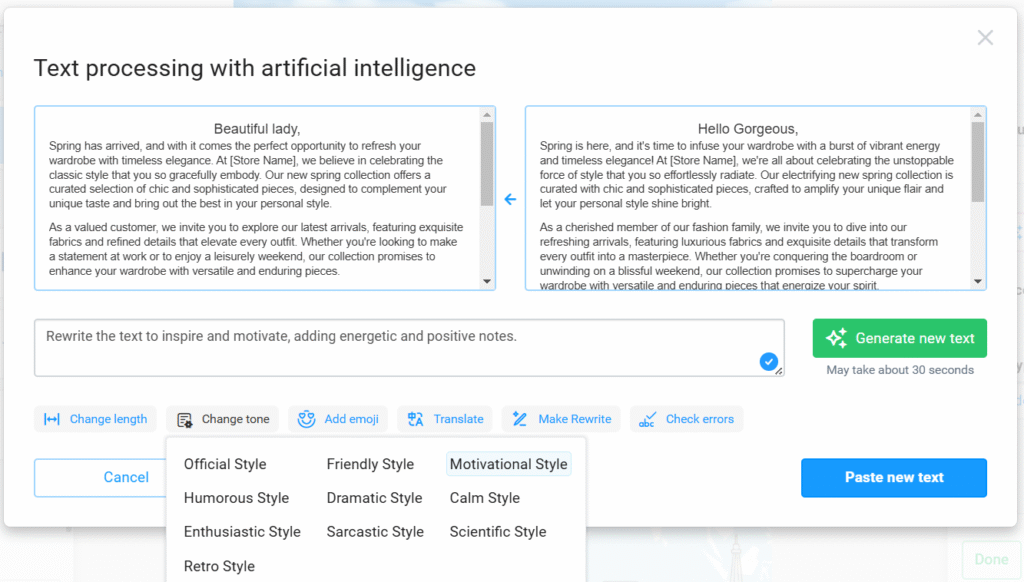
Accelerate and Simplify Content Creation
Easily craft engaging content in any language with NiceSender’s AI Assistant. Delegate all text creation steps to AI—from drafting prompts to refining the final campaign text.
Example
Step 1: Write the Prompt
Prompt:
Write just a prompt for the AI to create a sales text for an email blast to the general recipient base of an online movie theater, the purpose is to announce a new section on the site “The best for a movie night” and encourage them to follow the link in the email.
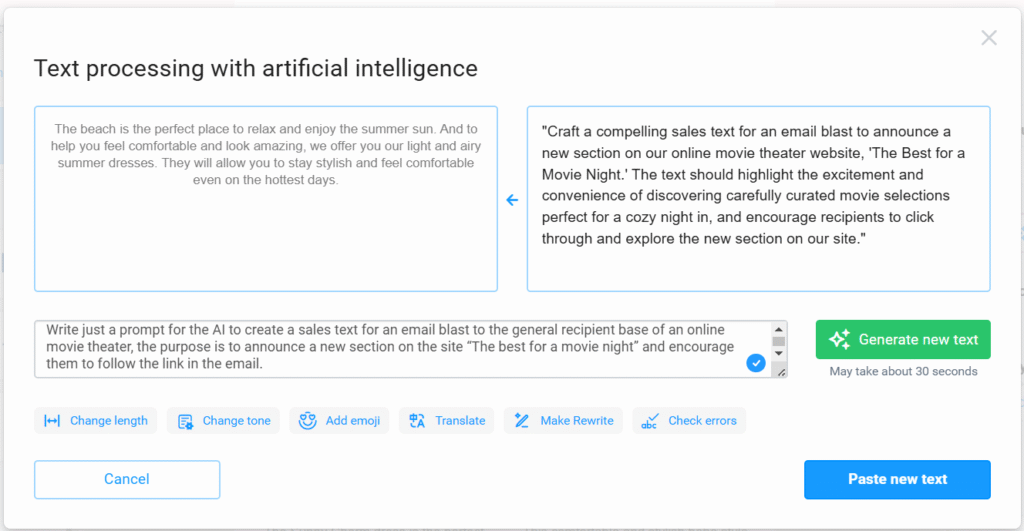
Step 2: Generate the Text
Input the prompt and generate text:
Craft a compelling sales text for an email blast to announce a new section on our online movie theater website, ‘The Best for a Movie Night.’ The text should highlight the excitement and convenience of discovering carefully curated movie selections perfect for a cozy night in, and encourage recipients to click through and explore the new section on our site.
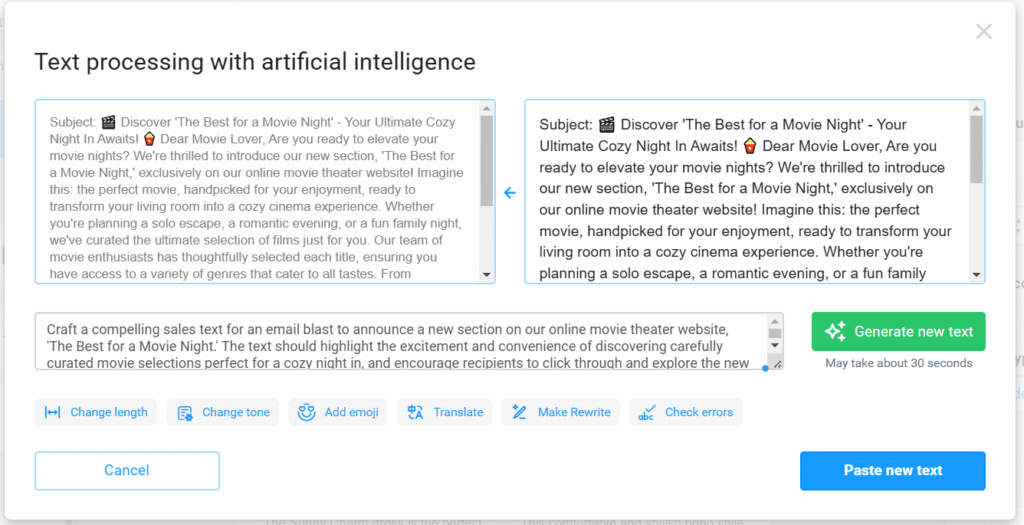
Step 3: Adjust the Tone
Switch the tone to a friendly style, ensuring the message is warm and inviting.
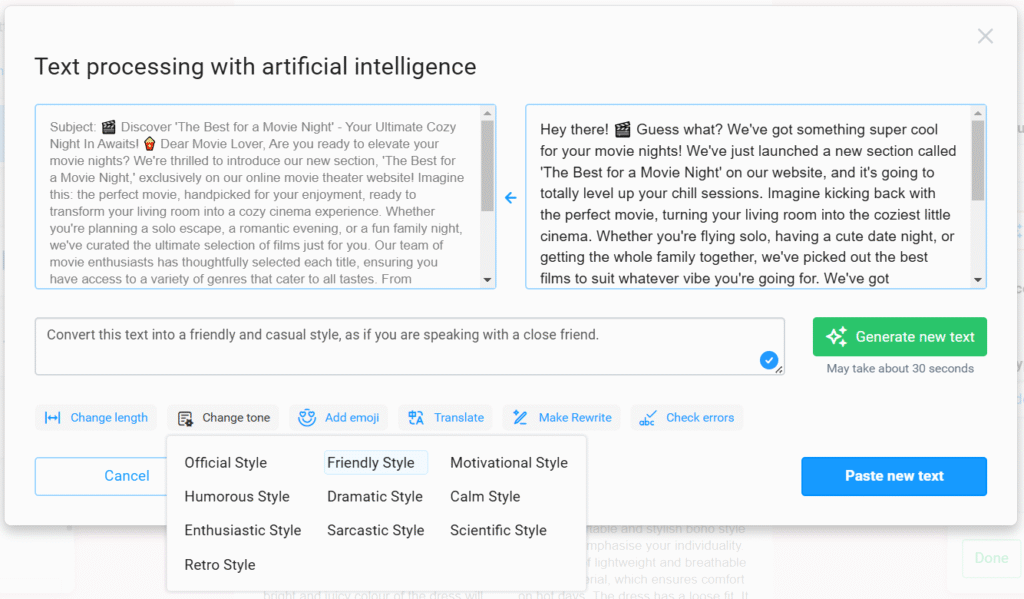
Following these steps, you’ll have a ready-to-send email text that engages and motivates your audience:
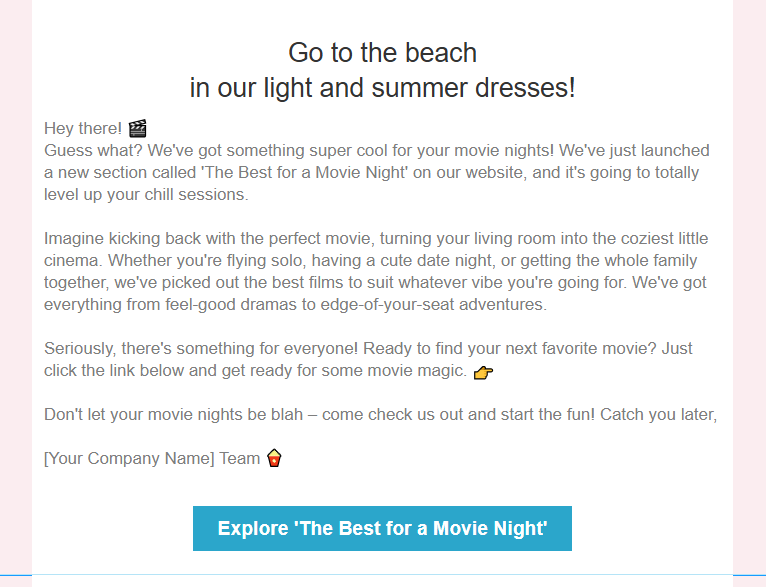
How to Use the NiceSender AI Assistant:
1) Add or highlight a text block in your email.
2) Click the ‘AI Assistant’ button, which is located at the bottom left of the toolbar or within the text block settings.
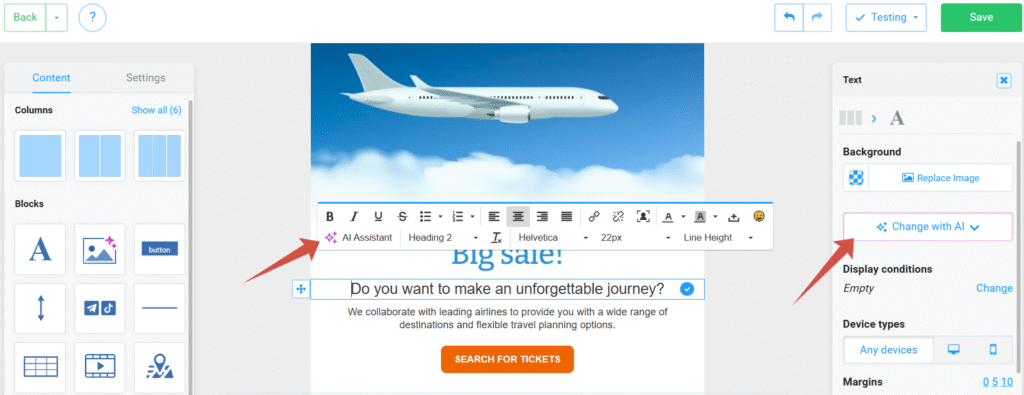
3) Choose a preset action or type your prompt.
4) Click the “Generate new text” button.
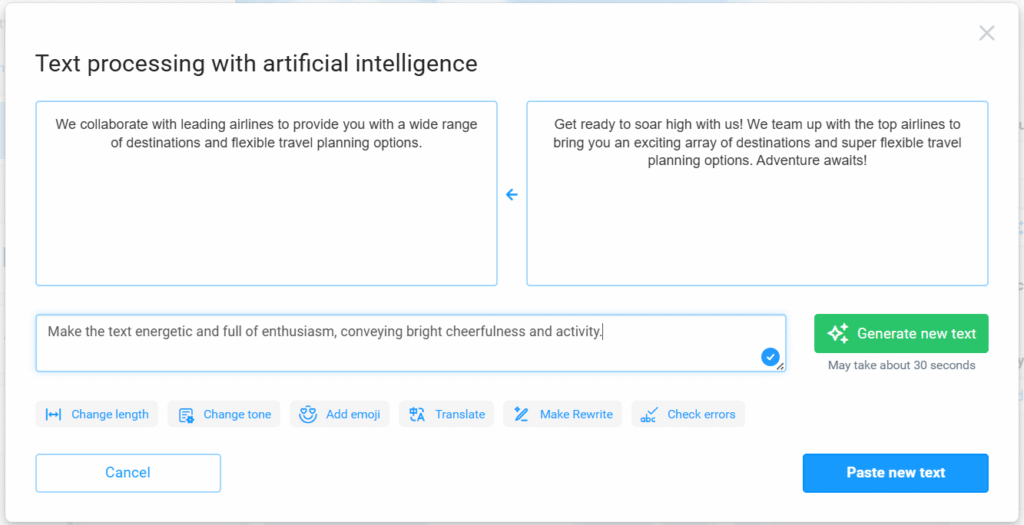
The generated text can be inserted directly into your email template using the “Paste New Text” button.
Leverage the full potential of AI in NiceSender to enhance and optimize your marketing strategy, ensuring your content is always fresh, relevant, and appealing.